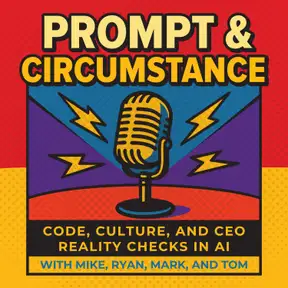How To Use Podcast Recording Software
Thanks for scheduling on the podcast!
We're really excited to have you on the Prompt and Circumstance Podcast.
Being a guest on the podcast is very easy! There's nothing to download or install. Just follow the instructions in this video or follow the written instructions below the video.
How To Use SquadCast as a Podcast Guest
Pre-Podcast Prep
We request a few things for the best possible audio and video recording outcome.
- If at all possible, we ask that whatever computer you are using to record with us be hardwired directly to an ethernet cable. This will ensure the best quality video and sound are recorded for us to edit and post! If not possible make sure your wifi signal is extremely strong so you don’t have bandwidth issues. The platform we record on strongly recommends 10 Mbps upload & download or higher for the best experience with video recording.
- Close all other windows, tabs and software running on your computer. Turn off notifications. Often a computer restart helps before you proceed.
- If you have notes to use during the recording, please print them.
- While not required, if you have an external microphone and headphones we encourage their usage. Things just sound and work better with both.
Enter SquadCast
There is nothing to install or download! SquadCast is an entirely browser-based program. All you have to do is click the link that we provided when we confirmed the date and time of the recording.
When you click the link, you may be prompted by your computer to allow SquadCast access to your microphone and camera. Make sure these are turned on and allowed.
If you aren't prompted and want to make sure they are turned on, you can double check by clicking the lock icon in the top left, in your web browser address bar.
The Green Room
Once your microphone and camera have been allowed, you will be taken to the SquadCast Green Room. This is a private pre-interview page to ensure that everything is working (camera, microphone and sound) on your end before entering the recording space.
Add your correct name in the appropriate field. If you are not wearing headphones, click the “Echo Cancellation” button.
Make sure you can see yourself in the Green Room camera square, and make sure the VU meter in the bottom right is moving up and down when you talk. If either of these things aren't working, make sure you choose the correct microphone, camera and speaker settings by clicking the drop-down menus on the left.
Podcast Recording Time!
Everything is set and ready to go!
When you are ready, click the "Join Session" button and we'll meet you in our recording space.
But, relax. We will not start recording till we have connected in the recording room and confirmed how it will all unfold.
A couple of extras during the recording.
- If you didn’t print out notes and have them on your screen, open and position them and then return to the recording browser and click it as it must always remain the primary screen on your computer during the recording. If you opened other software or browsers while recording, you’ll get a message “App is not focused” warning I the top left side of your video. At that point click back to the main recording browser.
- Occasionally, you will see little messages pop up on your screen indicating “network issues” Don’t panic, they usually go away.
- If for any reason you get booted off, come back to the link, go through the green room and back into the recording area. We will wait for you.
Finally, at the end of the recording, upon saying the formal goodbyes, the host will turn off the recording. DO NOT close your browser or click “Leave Session” button until you are formally released. The recording platform has actually been using your browser to record your audio and video and will still need to upload those files for typically 2–4 minutes after the recording is completed. So you'll need to stay in the studio with us while the streaming to the cloud finishes and we give you the all clear. We use that time to debrief and chat a little more.
We’ll send you links to the episode once it has been edited and uploaded.
We can't wait to do this recording with you for the podcast.